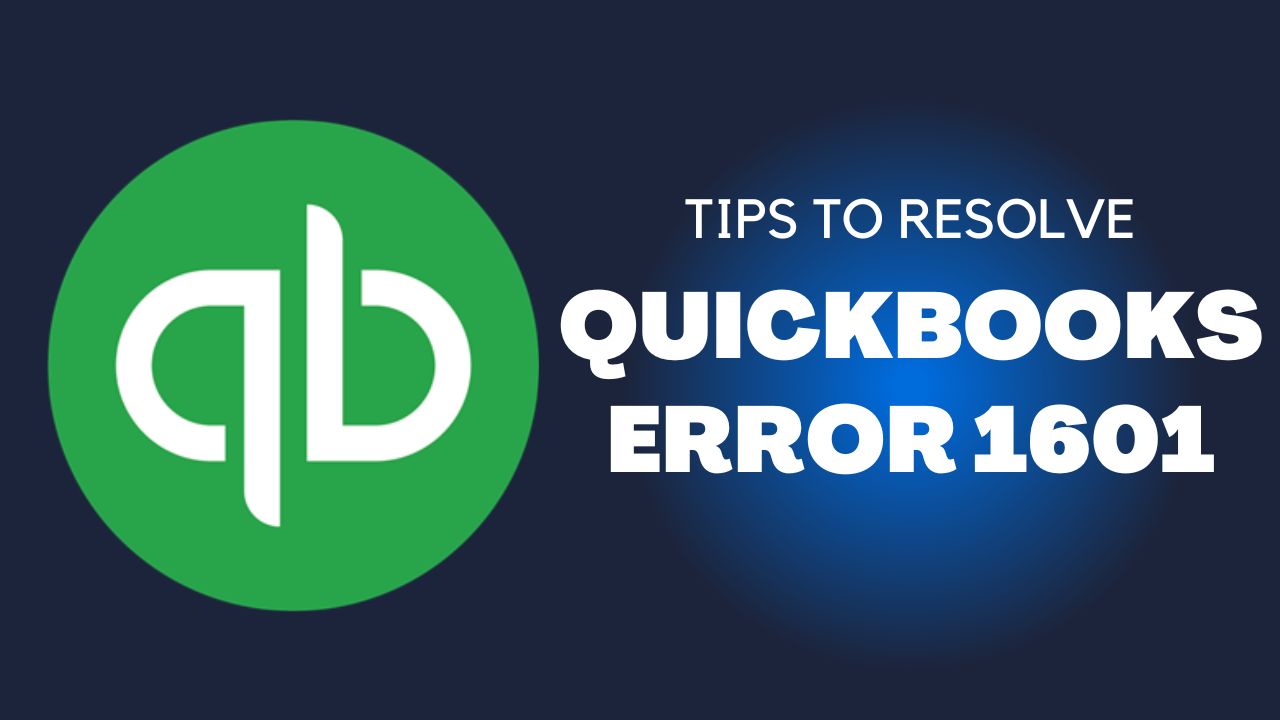QuickBooks is a powerful accounting software that simplifies various financial tasks for small and medium-sized businesses. However, like any other software, it may encounter errors that can affect the overall functionality of the software. QuickBooks Error 1601 is one such error that prevents the user from installing or updating the software. In this article, we will discuss the causes and solutions to resolve QuickBooks Error 1601.
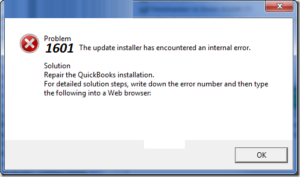
What is QuickBooks Error 1601?
QuickBooks Error 1601 is a common installation error that occurs when the user tries to install or update the software. The error message displayed on the screen reads, “Windows Installer is not accessible” or “Windows Installer service could not be accessed.” This error prevents the software from being installed or updated and affects the overall functionality of QuickBooks.
Causes of QuickBooks Error 1601
QuickBooks Error Code 1601 may occur due to various reasons. Here are ten causes that may trigger this error:
- Incomplete or corrupt QuickBooks installation files.
- Issues with the Windows registry.
- Malware or virus infections.
- Damaged or corrupt Windows Installer.
- Outdated or incompatible Windows operating system.
- Conflict with other software installed on the system.
- Issues with the user account permissions.
- Damaged or corrupt hard disk drive.
- Network connectivity issues.
- Corrupted Microsoft .NET Framework.
Solutions to Resolve QuickBooks Error 1601
Here are five solutions with seven steps that can help resolve Error 1601 QuickBooks :
Solution 1: Restart Windows Installer Service
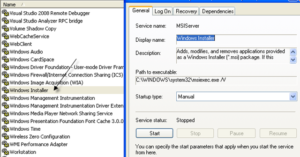
- Press the Windows “key + R” to open the Run dialog box.
- Type “services.msc” and click OK.
- Locate the Windows Installer service in the list.
- Right-click on the service and select Restart.
- Close the Services window and try installing QuickBooks again.
Solution 2: Update Windows Operating System
- First, Click “Start menu” and select “Settings”.
- Click Windows Update from the Update & Security menu.
- Click on Check for updates and wait for the system to search for updates.
- If updates are available, click on Install Updates.
- Once the updates are installed, restart the system and try installing QuickBooks again.
Solution 3: Reinstall Microsoft .NET Framework
- Press the Windows key + R to open the Run dialog box.
- Type “appwiz.cpl” and click OK.
- In the list of installed program, look for the Microsoft.NET Framework.
- Right-click on the program and select Uninstall.
- Download the latest version of Microsoft .NET Framework from the official website and install it.
- Restart the system and try installing QuickBooks again.
Solution 4: Use QuickBooks Install Diagnostic Tool
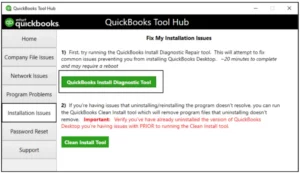
- Firstly, Download the QuickBooks Install Diagnostic Tool.
- When the download is finished, save the file to your computer.
- Close all program and applications that are currently running on your computer.
- To use the tool, double-click the downloaded file.
- To install the tool on your system, follow the on-screen instructions.
- Once the installation is complete, open the tool.
- The tool will automatically scan your computer for any issues related to QuickBooks installation.
- Wait for the scan to complete.
- If the tool finds any issues, it will automatically fix them.
- Restart your system to apply the changes.
Solution 5: Clean Install QuickBooks
- Download the QuickBooks Clean Install Tool from the official website.
- Install the tool on your system.
- Run the Clean Install Tool and follow the on-screen instructions to remove QuickBooks from your computer.
- Download the latest version of QuickBooks from the official website.
- Install the downloaded version of QuickBooks on your system.
- Activate QuickBooks.
- Restore the backup data that you previously created.
Conclusion
To avoid QuickBooks Error 1601 in the future, users should regularly update their operating system and QuickBooks software to the latest versions. They should also ensure that their computer meets the minimum system requirements for running QuickBooks. Additionally, it is important to maintain a backup of QuickBooks data to prevent data loss in case of any unexpected errors. Users can also consider using a reliable antivirus program and firewall to protect their computer from malware and security threats.
Overall, QuickBooks is an essential tool for managing business finances, and resolving errors such as QuickBooks Error 1601 is crucial for ensuring smooth operations. With the solutions provided above and by taking necessary precautions, users can minimize the risk of encountering errors and ensure efficient financial management.
Frequently Asked Questions (FAQs)
Q.1 Can I prevent QuickBooks Error 1601 from happening in the future?
Yes, there are some steps you can take to prevent QuickBooks Error Code 1601 from happening in the future. These include regularly updating QuickBooks to the latest version, keeping your Windows operating system up-to-date, freeing up disk space on your computer, and avoiding installing conflicting software on your system.
Q.2 Can I still use QuickBooks even if I encounter Error 1601?
If you encounter Error 1601 QuickBooks , you may not be able to use QuickBooks until you resolve the issue. However, you can still access your QuickBooks data from another computer or a cloud-based QuickBooks account, if you have one set up.
Q.3 Can I get help from QuickBooks customer support if I encounter QuickBooks Error 1601?
Yes, if you encounter QuickBooks Error 1601, you can contact QuickBooks customer support for assistance. They can guide you through the troubleshooting steps to fix the issue, or they can connect to your system remotely to resolve the issue for you.