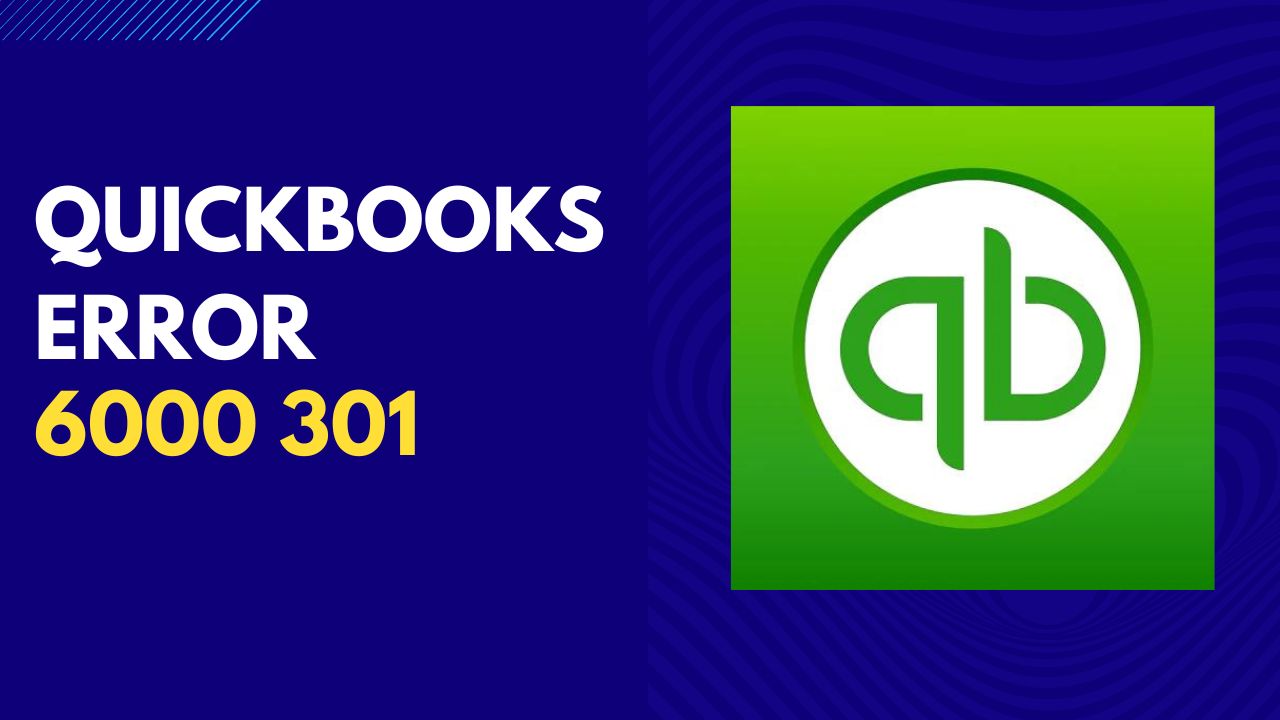QuickBooks comes in several versions to cater to the needs of different types of businesses. The software can be installed on a computer or accessed online through a web browser. QuickBooks also integrates with several third-party applications, allowing businesses to streamline their workflow and automate various tasks. QuickBooks has become a popular choice for businesses due to its user-friendly interface, wide range of features, and the ability to customize the software according to the specific needs of the business.
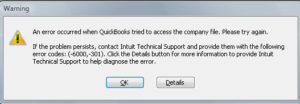
What is QuickBooks Error 6000 301?
QuickBooks Error 6000 301 is a common error that can occur when you try to open a company file in QuickBooks. This error is usually accompanied by an error message that reads “Error -6000, -301: An error occurred when QuickBooks tried to access the company file”.
The error code 6000 301 typically indicates that the company file is either damaged or corrupted. It can also occur due to issues with file permissions, network connectivity problems, or an incorrectly configured firewall.
This error can prevent you from accessing your company file and can result in data loss or corruption if left unresolved. It is therefore important to address this error as soon as possible.
Causes of QuickBooks Error 6000 301
- File damage or corruption in the QuickBooks company file
- Network connectivity issues, such as a weak or unstable network connection
- Firewall settings that block QuickBooks from accessing the necessary files or ports
- File permission problems that prevent QuickBooks from accessing or modifying the company file
- QuickBooks installation issues, such as missing or damaged files
- Running QuickBooks multi-user mode without the proper network configuration
- The company file is located in a read-only network folder
- The company file is stored in an external storage device that has been disconnected
- The company file is being accessed by a third-party application that is not compatible with QuickBooks
- The company file is damaged due to a virus or malware infection.
Solutions to Resolve QuickBooks Error 6000 301
To resolve this error, follow these steps:
Step 1: Update QuickBooks to the Latest Version
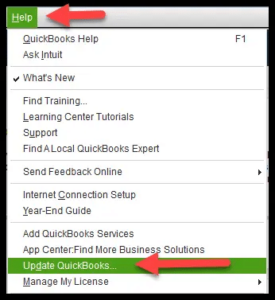
The first step in resolving QuickBooks Error Code 6000 301 is to update your QuickBooks software to the latest version. To do this, follow these steps:
- Launch QuickBooks and select the Help option.
- Select Update QuickBooks.
- Click on the Update Now tab.
- Checkmark all the updates and click on the Get Updates button.
- Once the updates are downloaded, restart QuickBooks.
Step 2: Change the names of the .ND and .TLG files.
If updating QuickBooks did not resolve the error, try renaming the .ND and .TLG files. These are configuration files that allow QuickBooks to access the files in your company. Renaming these files can sometimes resolve the error.
- Open the folder that contains your company files.
- Find the files with the same name as your company files but with extensions .ND and .TLG.
- Right-click on each file and select Rename.
- Add the word OLD at the end of the file name and press Enter.
- Try to access your company file in QuickBooks.
Step 3: Use QuickBooks File Doctor
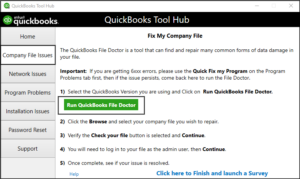
If renaming the .ND and .TLG files did not resolve the error, use QuickBooks File Doctor. This tool is designed to diagnose and resolve QuickBooks errors.
- Download and install QuickBooks File Doctor from the official QuickBooks website.
- Run the QuickBooks File Doctor tool.
- Sign in with your Intuit account if prompted.
- Select your company file from the drop-down list or browse for it manually.
- Choose between two options: “Check file damage only” or “Check file damage and network connectivity”.
- Enter your QuickBooks admin password and press the Next button.
- Wait for the tool to diagnose and repair QuickBooks Error 6000 301 issues with your company file. This may take several minutes depending on the size of your file and the severity of the error.
Step 4: Restore a Backup
If none of the above steps resolved the error, restore a backup of your company file. This will replace your damaged or corrupted company file with a working backup.
- Open QuickBooks, then select File from the menu.
- Select Utilities > Restore Backup For Earlier Version Of QuickBooks.
- Then restore the backup.
Conclusion:
In conclusion, QuickBooks Error 6000 301 can be a frustrating error to deal with. However, by following the steps outlined in this guide, you can resolve the error and get back to using QuickBooks without any problems. If you are still unable to resolve the error, contact QuickBooks support for further assistance.
Frequently Asked Questions (FAQs)
Q.1 How can I prevent QuickBooks Error 6000 301 from occurring in the future?
To prevent QuickBooks Error Code 6000 301 from occurring in the future, you should regularly perform maintenance tasks such as verifying and rebuilding company files, creating backups, and keeping the QuickBooks software up to date. You should also ensure that your network is stable and that your firewall is correctly configured.
Q.2 Can QuickBooks Error 6000 301 cause data loss?
Yes, if QuickBooks Series Error 6000 like QuickBooks Error 600 80 and 301 and so on is not resolved in a timely manner, it can result in data loss or file corruption. It is therefore important to address this error as soon as possible to avoid any potential data loss.
Q.3 How can I restore a company file that has been damaged due to QuickBooks Error 6000 301?
To restore a company file that has been damaged due to Error 6000 301 QuickBooks , you can try using a backup copy of the file or running the QuickBooks File Doctor tool. If neither of these options works, you may need to seek the help of a professional data recovery service.
Q.4 Can third-party applications cause QuickBooks Error 6000 301?
Yes, some third-party applications or services can interfere with QuickBooks and cause Error 6000 301 to occur. To prevent this, make sure that any third-party applications you use are compatible with QuickBooks and do not conflict with its functionality.