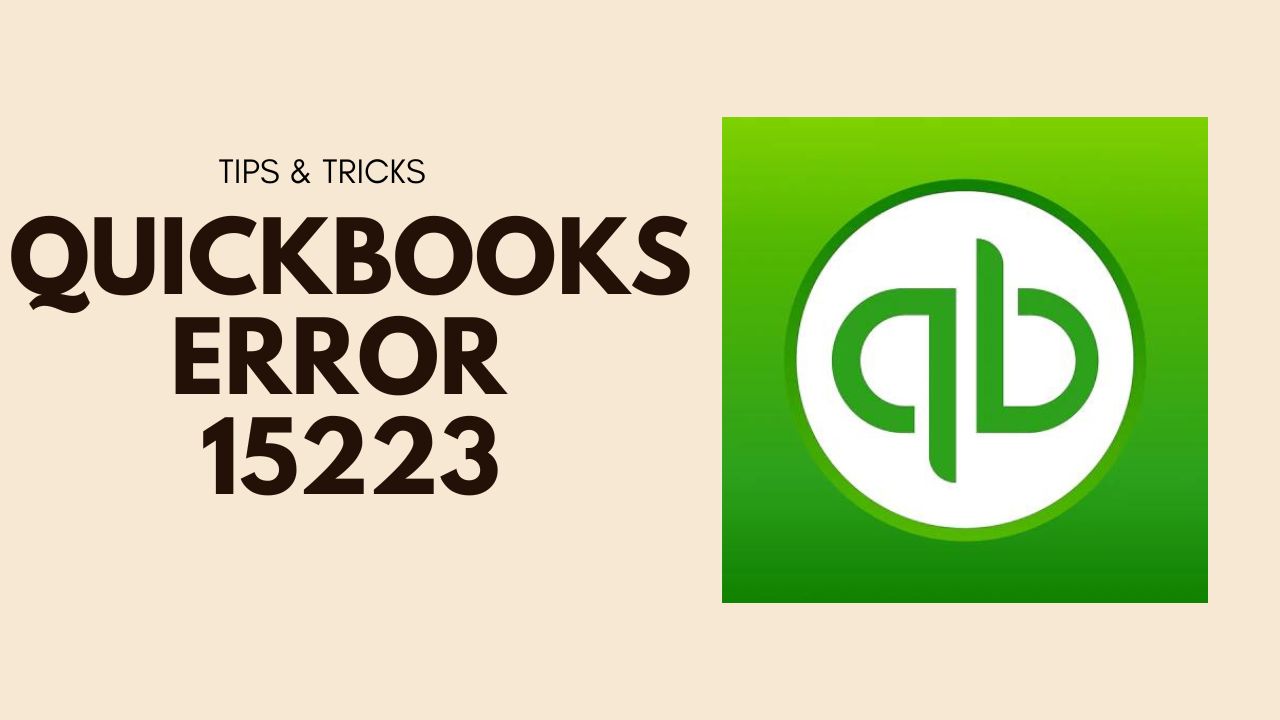QuickBooks is an accounting software used by businesses to manage their financial activities. While QuickBooks is a great software, it can also be prone to errors that can hinder its functionality. One such error is QuickBooks Error 15223. This error can be frustrating, as it can prevent users from performing important tasks. In this article, we will take a deep dive into QuickBooks Error Code 15223, including its causes, solutions, and prevention.
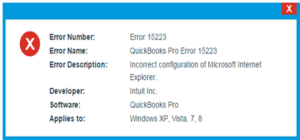
What is QuickBooks Error 15223?
QuickBooks Error Code 15223 is an error that occurs when a user tries to download a payroll or software update. The error message usually reads, “Error 15223: The QuickBooks Desktop update did not complete successfully.” This error can occur due to various reasons, including internet connection issues, incorrect system time and date, digital signature issues, or firewall and security software settings.
Reasons for QuickBooks Error 15223
There are several reasons why QuickBooks Error 15223 can occur. Some of these include:
- Digital Signature Certificate is missing or not installed properly.
- Not set as the “Default browser” of your “Internet Explorer”.
- Incorrect system time and date settings.
- Firewall and security software settings blocking QuickBooks Desktop from connecting to the server.
- QB Desktop is not up-to-date to the latest version.
- Damaged or corrupt QuickBooks Desktop installation.
- Issues with Microsoft .NET Framework.
- Malware or virus infection on the computer.
- Issues with SSL settings.
- Incomplete or incorrect installation of QuickBooks Desktop.
Symptoms of QuickBooks Error 15223
Some of the common symptoms of Error 15223 QuickBooks include:
- QuickBooks Desktop freezes or crashes frequently.
- Get Error message “QB Error 15223: Your QB Update did not complete successfully” appears on the computer screen.
- QuickBooks Desktop does not respond to any commands or actions.
- Slow performance of QuickBooks Desktop.
- Unable to download payroll or software updates.
How to Fix QuickBooks Error 15223?
Here are seven solutions to fix Error Code 15223 QuickBooks :
Solution 1: Install a Digital Signature Certificate
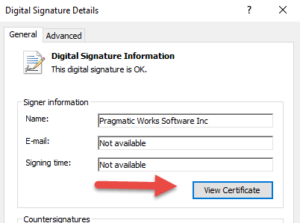
If you want to install a Digital Signature Certificate, follow these steps:
- Press Windows + E to open File Explorer.
- Navigate to C:\Program Files (x86)\Intuit\QuickBooks.
- Right-click on QBW32.exe and select Properties.
- Click on the Digital Signatures tab.
- Select Intuit Inc. in the signature list and then you can click on “Details”.
- Click on View Certificate.
- Now in the last step click on Install Certificate.
Solution 2: Verify Internet Explorer Settings
To verify Internet Explorer settings, follow these steps:
- Open Internet Explorer.
- Now, click on the “Gear icon” that is present in the upper right corner and then you will select Internet options.
- Click on the Advanced tab.
- Scroll down to the Security section and make sure the following options are selected:
- Use SSL 2.0
- Use SSL 3.0
- Use TLS 1.0
- Click on Apply and then OK.
Solution 3: Set Correct Time and Date
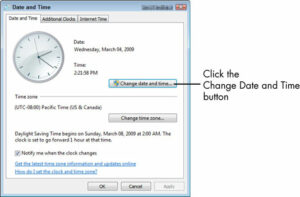
To set the correct time and date, follow these steps:
- Firstly, Click on the clock that is present in the bottom right corner of the computer.
- Click on Date and Time settings.
- And, Make sure the desktop date and time zone are set correctly.
- Click on Apply and then OK.
Solution 4: Repair QuickBooks Desktop Installation
To repair QuickBooks Desktop installation, follow these steps:
- Close QB Desktop.
- Open the Control Panel on your computer.
- Click on Programs and Features.
- Find QuickBooks Desktop in the list of installed programs and click on Uninstall/Change.
- Select Repair and click on Next.
- Then Wait for some time until the repair process is completed.
Solution 5: Perform a Clean Install of QuickBooks Desktop
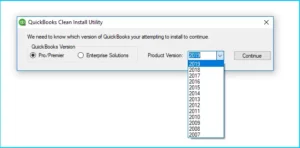
To perform a clean install of QuickBooks Desktop, follow these steps:
- Backup your QuickBooks company file and make note of your license number and product code.
- Uninstall QuickBooks Desktop from your computer.
- Rename the QuickBooks installation folders.
- Then Download and install QB Desktop from the official site.
- Activate QuickBooks Desktop with your license number and product code.
- Restore your QB company file.
Prevention Tips for QuickBooks Error 15223
Here are some prevention tips to avoid QuickBooks Error 15223:
- Install the latest updates and patches for QuickBooks Desktop.
- Make sure your system time and date are set correctly.
- Install and update antivirus and security software on your computer.
- Configure firewall settings to allow QuickBooks Desktop to access the internet.
- Perform regular malware and virus scans on your computer.
- Use a reliable internet connection to download payroll or software updates.
Conclusion:
In conclusion, QuickBooks Error 15223 can cause inconvenience and frustration to users who rely on QuickBooks Desktop for their accounting needs. If you encounter QB Error 15223, it is important to take action quickly to prevent any negative impacts on your business operations. By following the solutions outlined in this article, you can resolve the error and get back to using QuickBooks Desktop as intended.
Frequently Asked Questions (FAQs)
Q.1 How can I prevent QuickBooks Error 15223 from occurring in the future?
To prevent QuickBooks Error Code 15223 from occurring in the future, it is recommended to install updates, configure firewall settings, and perform regular malware scans.
Q.2 Will performing a clean install of QuickBooks Desktop delete my data?
Performing a clean install of QuickBooks Desktop will not delete your data, as long as you back up your company file prior to the installation.
Q.3 Is QuickBooks Error 15223 a common issue?
While Error 15223 QuickBooks is not as common as some other QuickBooks errors, it can still occur and cause disruptions to your accounting operations.