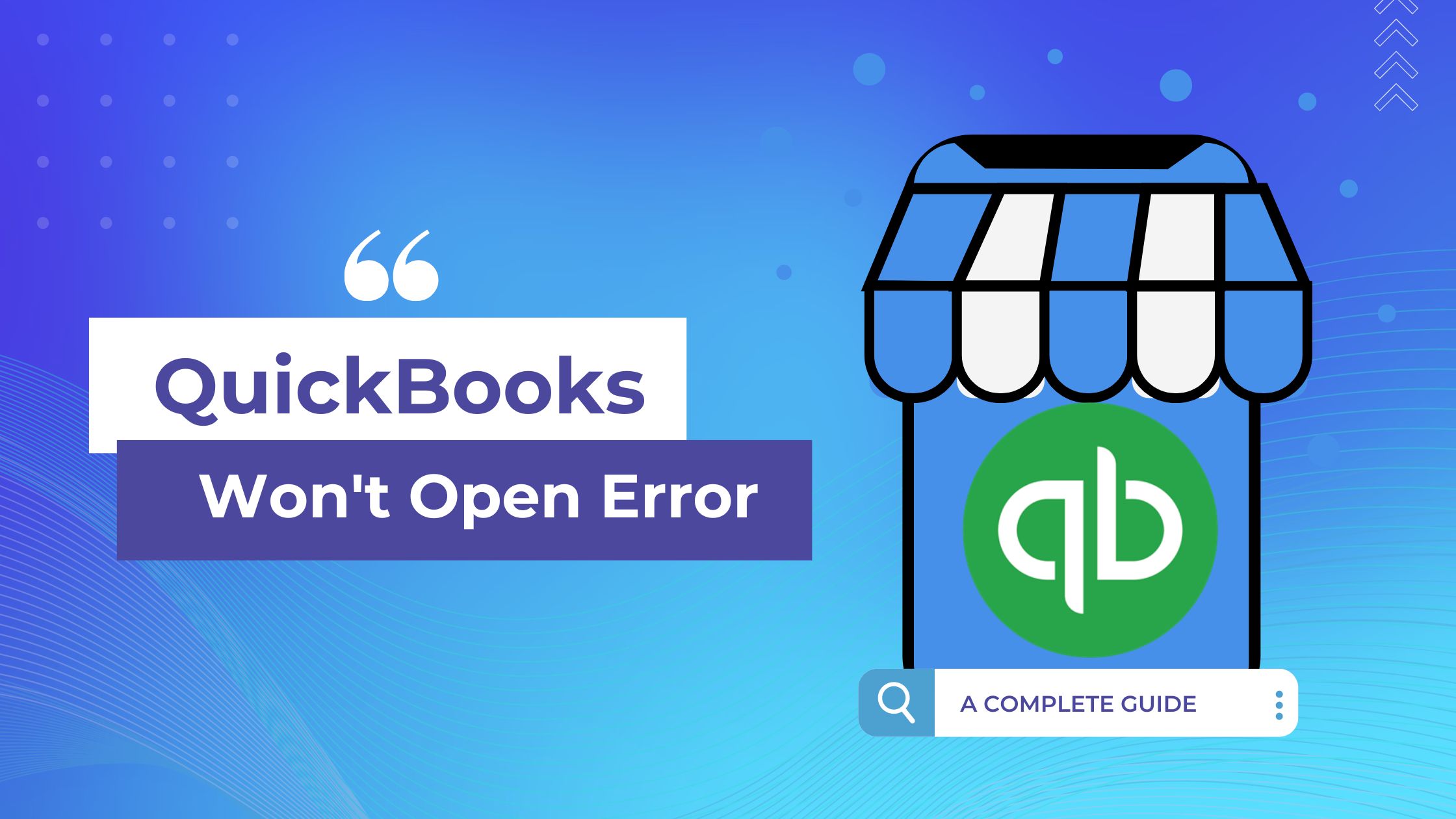QuickBooks is a popular accounting software used by small and medium-sized businesses. It is designed to make bookkeeping and financial management tasks simple and easy. However, sometimes users encounter errors while using QuickBooks, and one of the most common errors is “QuickBooks won’t open”. This error can be frustrating, especially when you have important work to do. In this article, we will provide you with a complete guide on how to resolve the QuickBooks won’t open error.
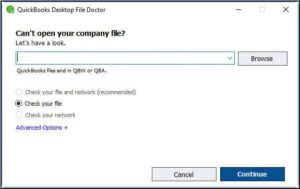
What is QuickBooks Won’t open error?
QuickBooks Wont open error refers to a situation where the QuickBooks software fails to start or open properly, causing an error message to appear. This can be due to various reasons such as corruption or damage to the QuickBooks file, outdated or incompatible versions of QuickBooks, conflicts with other software installed on your computer, damage to .NET framework or C++ runtime components, or a virus or malware attack. This error can be frustrating for users as it prevents them from accessing their important financial data and performing tasks such as invoicing, tracking expenses, and generating reports.
What Causes QuickBooks Won’t Open Error?
There can be several reasons why QuickBooks won’t open, some of the most common causes are:
- Corrupted or damaged QuickBooks file
- Windows updates or QuickBooks updates
- Outdated or incompatible version of QuickBooks
- Conflicts with other software installed on your computer
- Damaged .NET framework or C++ runtime components
- Virus or malware attack
How to Resolve QuickBooks Won’t Open Error?
There are several ways to resolve the QuickBooks won’t open error. In this section, we will provide you with five of the most effective methods to resolve the issue.
Method 1: Repair QuickBooks Installation
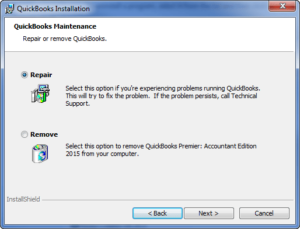
- Go to the Control Panel and click on Programs and Features
- Select QuickBooks from the list of installed programs
- Right-click on QuickBooks and select Repair
- Follow the on-screen instructions to complete the repair process
Method 2: Rename .TLG and .ND Files
- Close QuickBooks if it is open
- Go to the location where your QuickBooks file is stored
- Find the .TLG and .ND files for your QuickBooks file
- Right-click on each file and select Rename
- Add “.old” to the end of the file name (for example, “file_name.tlg.old”)
Method 3: Run the QuickBooks Install Diagnostic Tool
- Download and run the QuickBooks Install Diagnostic Tool
- Follow the on-screen instructions to complete the process
- Restart your computer after the tool has finished running
- Reopen QuickBooks and see if the error has been resolved
Method 4: Restore a Backup of Your QuickBooks File
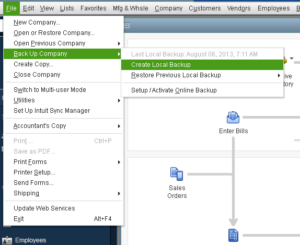
- Create a backup of your QuickBooks file
- Close QuickBooks if it is open
- Go to the location where your QuickBooks file is stored
- Find the backup file and restore it to its original location
Method 5: Uninstall and Reinstall QuickBooks
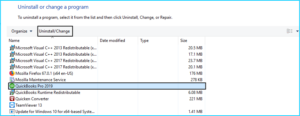
- Go to the Control Panel and click on Programs and Features
- Select QuickBooks from the list of installed programs
- Right-click on QuickBooks and select Uninstall
- Follow the on-screen instructions to complete the uninstall process
- Restart your computer after the uninstall process has finished
Conclusion:
QuickBooks won’t open error can be resolved by following the steps provided in this article. Whether it is repairing the QuickBooks installation, renaming the .TLG and .ND files, running the QuickBooks Install Diagnostic Tool, restoring a backup of your QuickBooks file, or uninstalling and reinstalling QuickBooks, there are several ways to resolve the issue. If none of these methods works, it may be necessary to seek professional help.
Frequently Asked Questions:
Q.1 Why can’t I open QuickBooks?
There can be several reasons why won’t QuickBooks open, including corrupted or damaged QuickBooks file, Windows updates or QuickBooks updates, outdated or incompatible version of QuickBooks, conflicts with other software installed on your computer, damaged Microsoft NET framework or C++ runtime components, or a virus or malware attack.
Q.2 Can I restore a backup of my QuickBooks file if I can’t open it?
Yes, restoring a backup of your QuickBooks file can be a solution if your QuickBooks won’t open. This can be done by restoring a backup of your QuickBooks company file from a previous backup or by using the QuickBooks Auto Data Recovery (ADR) feature.
Q.3 What should I do if I receive a “QuickBooks is not responding” error message?
If you receive a “QuickBooks is not responding” error message, you can try restarting your computer and then opening QuickBooks. If the issue persists, you can also try repairing your QuickBooks installation, updating QuickBooks to the latest version, and disabling any third-party software that may be interfering with QuickBooks. If none of these solutions work, you can contact QuickBooks support for further assistance.